|
Size: 1304
Comment:
|
Size: 1826
Comment:
|
| Deletions are marked like this. | Additions are marked like this. |
| Line 30: | Line 30: |
| When logging in, enter your e-mail username in the first field, then select your e-mail domain from the pull-down list next to it. For example, if your e-mail address was "joe@bcs.rochester.edu", you'd enter "joe" in the first field, then select "bcs.rochester.edu" from the pull-down menu. Enter your password, and click on Login. | When logging in, enter your full e-mail address for the username. The main window for the AJAX interface initially looks like this: {{attachment:axigen_main_screen.png}} Some things to note about the main screen: * Your various mailboxes appear on the left side of the screen under the "Email" header. Folders can be dragged into other folders, and right-clicking on a folder brings up a menu of options. Right-click on the "Mailbox" at the top of the list to create new mailboxes for organizing your e-mail. It's very similar in function to the folder list found in Thunderbird. Below the "Email" header is the "Contacts" header. Click on this to bring up the various lists of contacts available in Axigen. Your screen should now look like this: {{attachment:axigen_main_screen2.png}} * Below the mailbox list is a calendar. |
Describe AxigenWebmailHelp here.
Axigen Webmail interface help wiki
This document is a brief overview of the webmail interface for the BCS/CVS e-mail system. Full documentation can be found on Axigen's webpage at:
http://wiki.axigen.com/index.php/Axigen_Standard_WebMail_-_End-User_Manual
The web interface for the BCS/CVS e-mail system can be found here:
https://hmail.bcs.rochester.edu/
or
https://hmail.cvs.rochester.edu/
Axigen provides two different graphical interfaces you can use:
- The AJAX interface, which offers a more sophisticated interface with drag-and-drop features
- The "standard" interface, which offers a simpler, more basic interface that may prove to be faster
The AJAX interface is the default...you can switch to the standard interface by clicking on the appropriate link at the login screen.
The login screen for the AJAX interface looks like this:
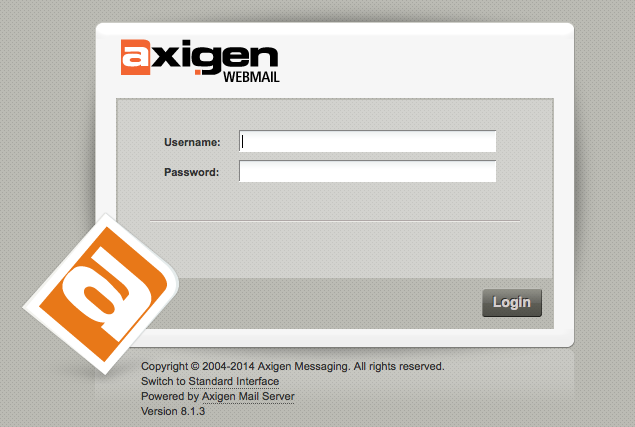
When logging in, enter your full e-mail address for the username.
The main window for the AJAX interface initially looks like this:
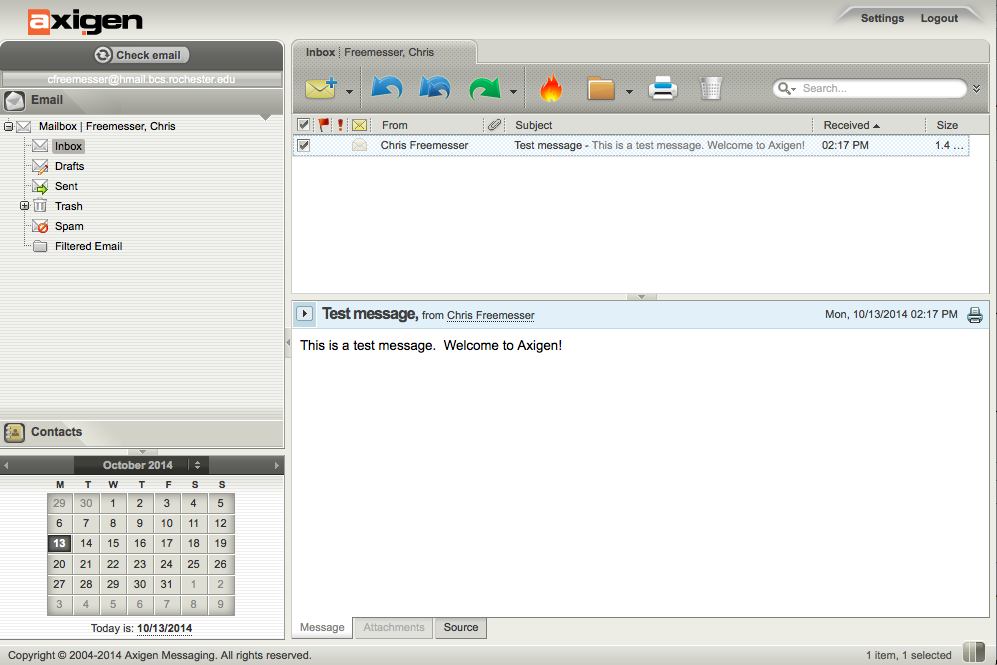
Some things to note about the main screen:
- Your various mailboxes appear on the left side of the screen under the "Email" header. Folders can be dragged into other folders, and right-clicking on a folder brings up a menu of options. Right-click on the "Mailbox" at the top of the list to create new mailboxes for organizing your e-mail. It's very similar in function to the folder list found in Thunderbird.
Below the "Email" header is the "Contacts" header. Click on this to bring up the various lists of contacts available in Axigen. Your screen should now look like this:
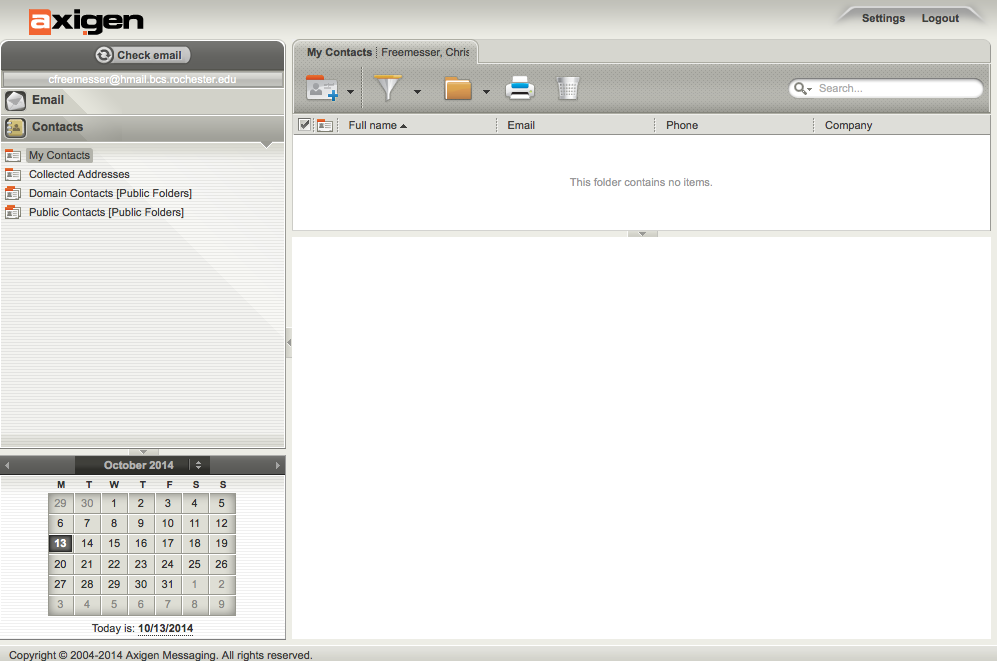
- Below the mailbox list is a calendar.
