|
Size: 587
Comment:
|
← Revision 11 as of 2016-08-09 14:02:39 ⇥
Size: 968
Comment:
|
| Deletions are marked like this. | Additions are marked like this. |
| Line 1: | Line 1: |
| == Disabling O365's Clutter feature == | == Disabling O365's Clutter & Junk features == |
| Line 3: | Line 3: |
| To disable Clutter, first login to the O365 Outlook Web Access interface here: http://owa.ur.rochester.edu/ | To disable Clutter (as well as O365's "Junk" mail feature), first login to the O365 Outlook Web Access interface here: http://owa.ur.rochester.edu/ |
| Line 7: | Line 7: |
| At the main O365 screen, click on the gear icon in the top right corner and select "Options": | At the main O365 screen, click on the gear icon in the top right corner and select the "Mail" option near the bottom of the "Settings" list. Select "Clutter" from the list on the left: |
| Line 11: | Line 11: |
| Select "Clutter" from the column on the left, then UNcheck the box on the right labeled "Separate items identified as clutter" | UNcheck the box on the right labeled "Separate items identified as clutter", then click on the "Save" option above it: |
| Line 15: | Line 15: |
| To prevent Office365 from moving e-mail to its "Junk" folder, select "Block or Allow" from the "Account" section and select the "Don't move email to my Junk Email folder", then click on the "Save" option above it: {{attachment:clutter3.jpg}} |
Disabling O365's Clutter & Junk features
To disable Clutter (as well as O365's "Junk" mail feature), first login to the O365 Outlook Web Access interface here: http://owa.ur.rochester.edu/
Be sure to login with your full e-mail address and password!
At the main O365 screen, click on the gear icon in the top right corner and select the "Mail" option near the bottom of the "Settings" list. Select "Clutter" from the list on the left:
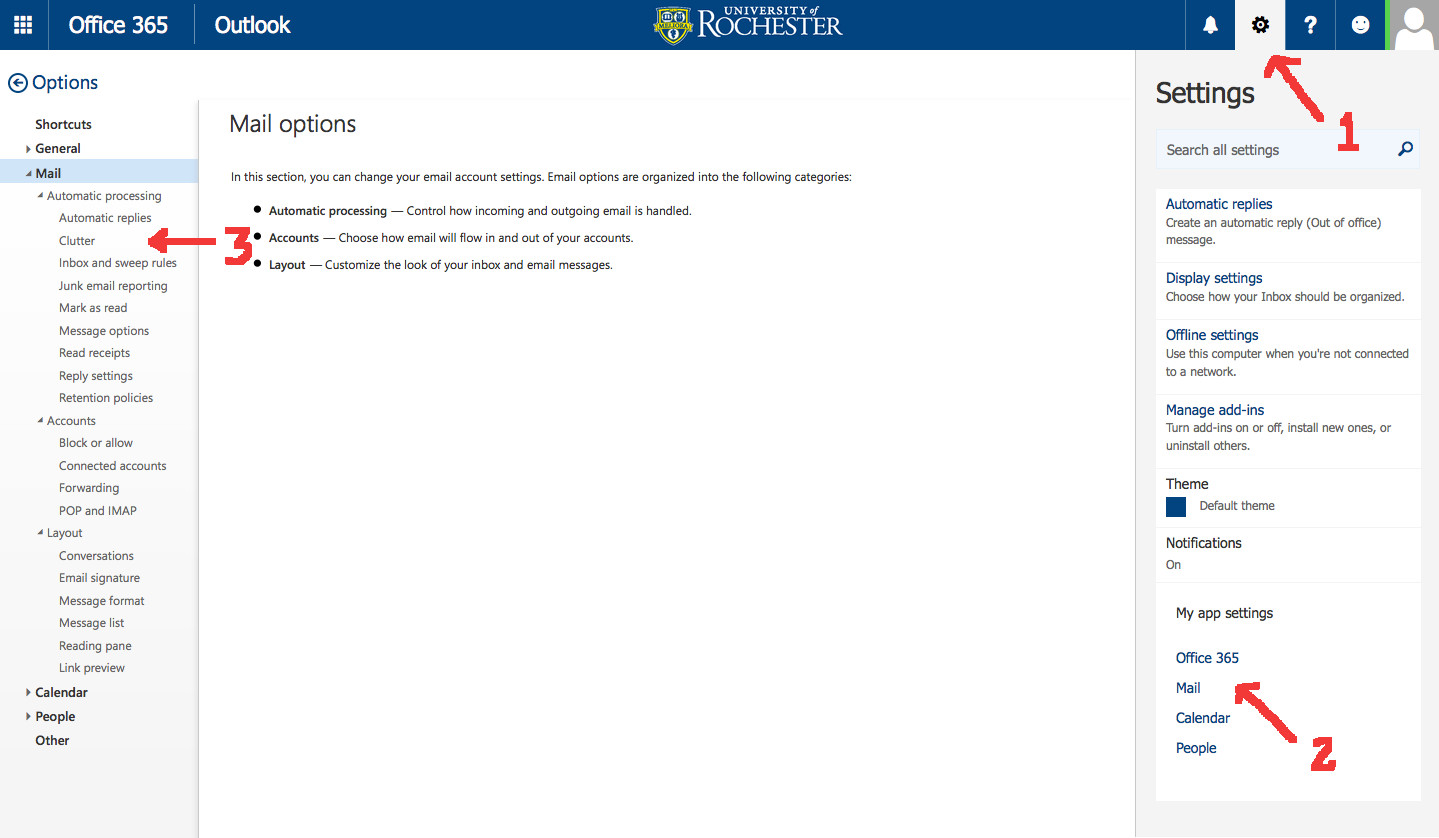
UNcheck the box on the right labeled "Separate items identified as clutter", then click on the "Save" option above it:
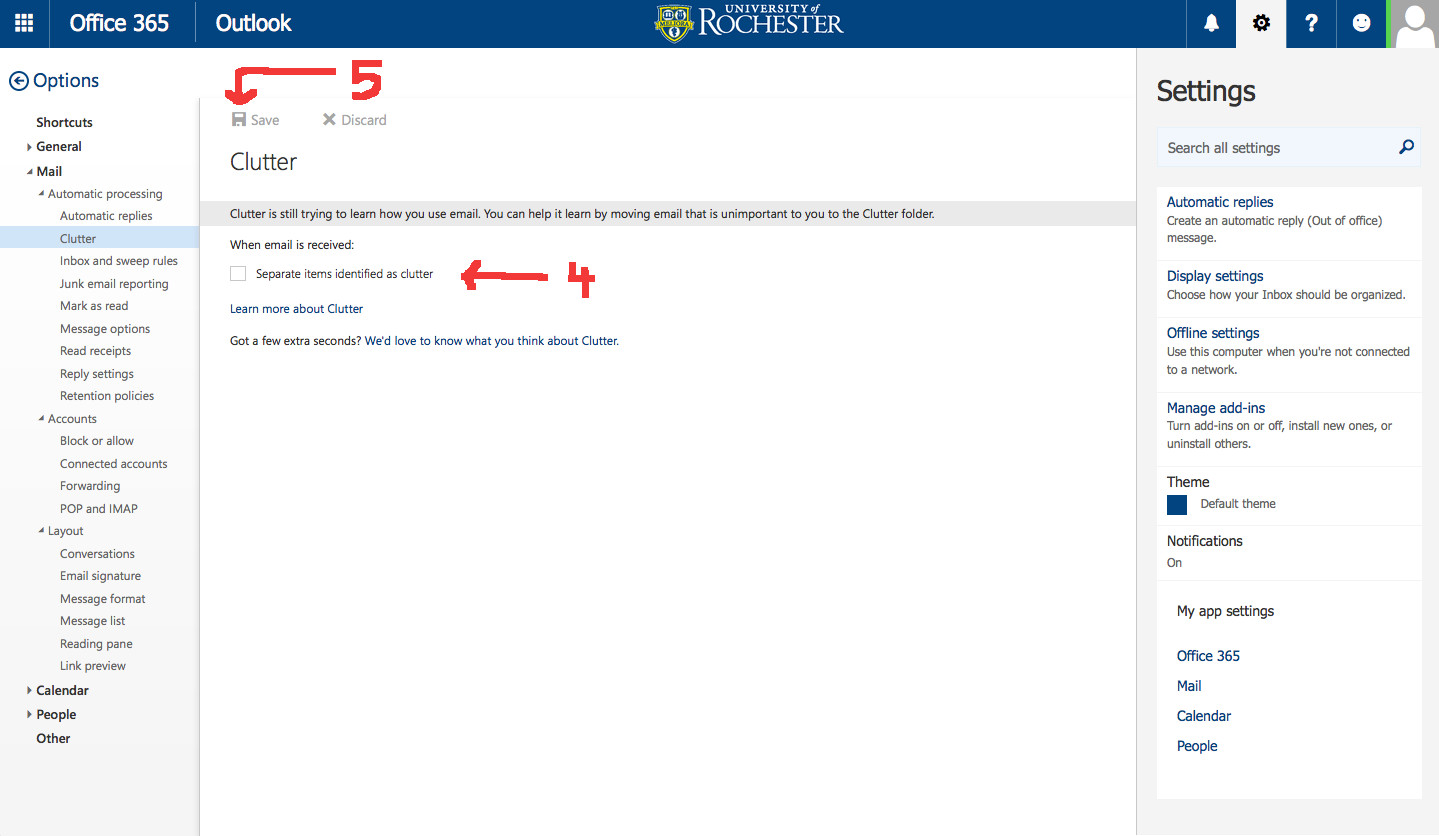
To prevent Office365 from moving e-mail to its "Junk" folder, select "Block or Allow" from the "Account" section and select the "Don't move email to my Junk Email folder", then click on the "Save" option above it:
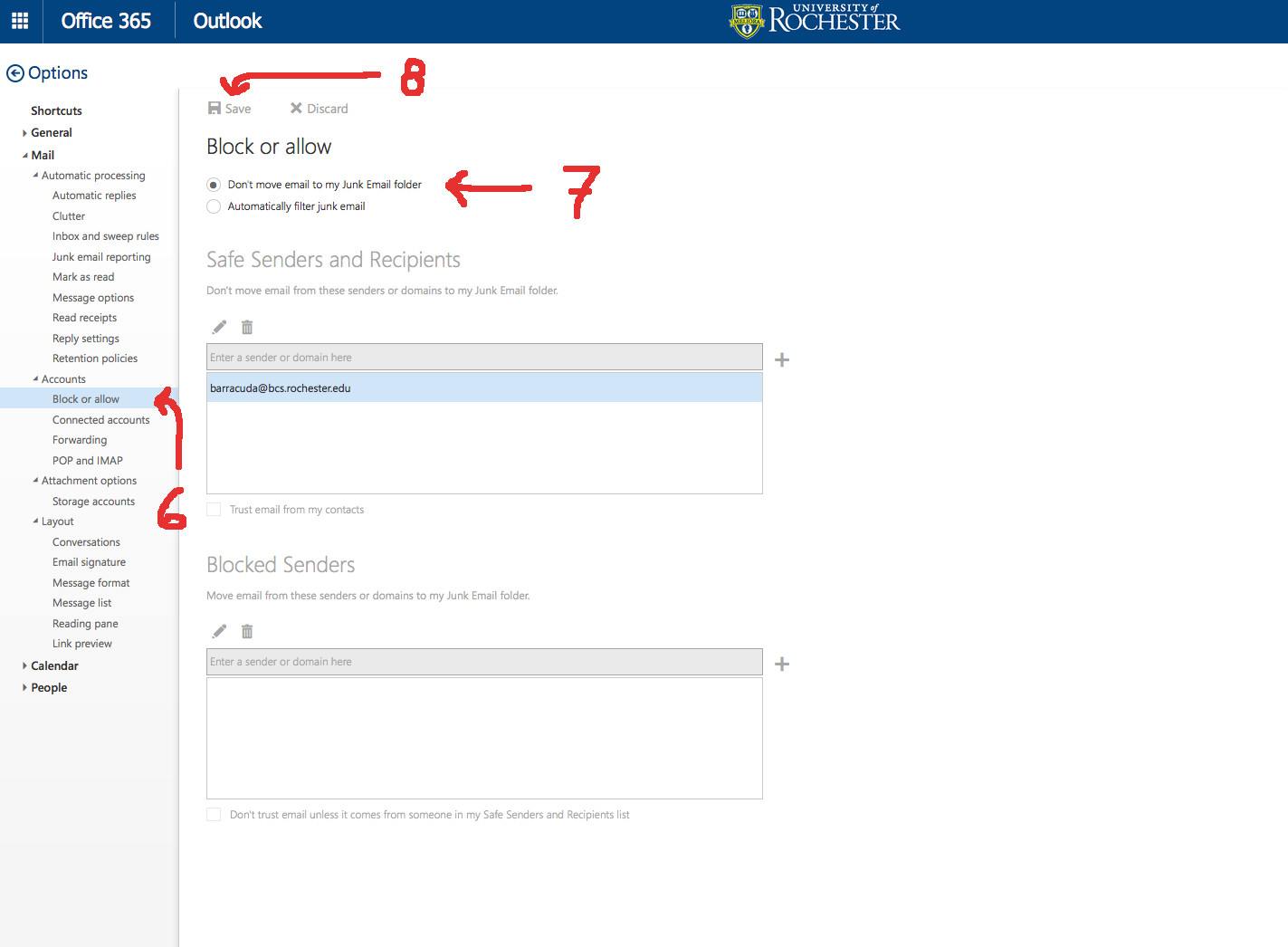
Once done, click on the person icon in the top right corner to log out of OWA.
