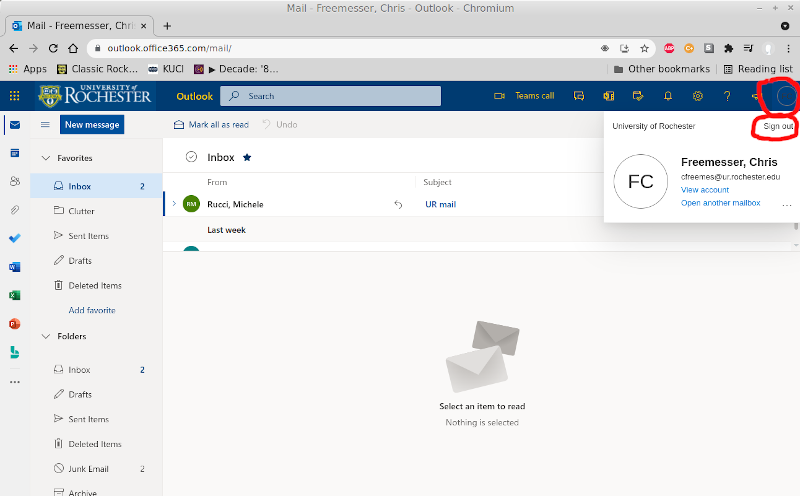Forwarding Office365 e-mail
NOTE: automatically forwarding e-mail received by your Offic365 account to a non-UR mail system is technically a violation of UR e-mail policy. You do this at your own risk.
1) Log into the OWA webmail interface for Office365: https://owa.ur.rochester.edu
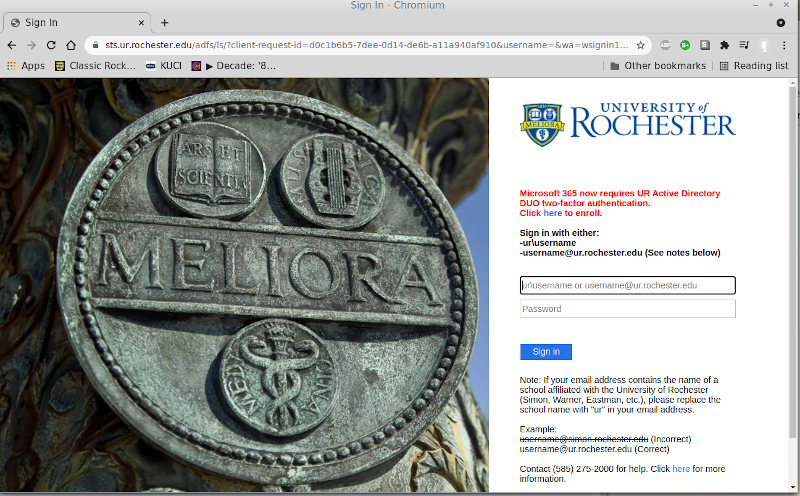
Note: Your browser may display an error regarding the security of this webpage. If it offers the option to "accept the risk and continue", please do so.
2) From the main OWA webpage, click on the gear icon in the top right corner of the screen to open the Settings function
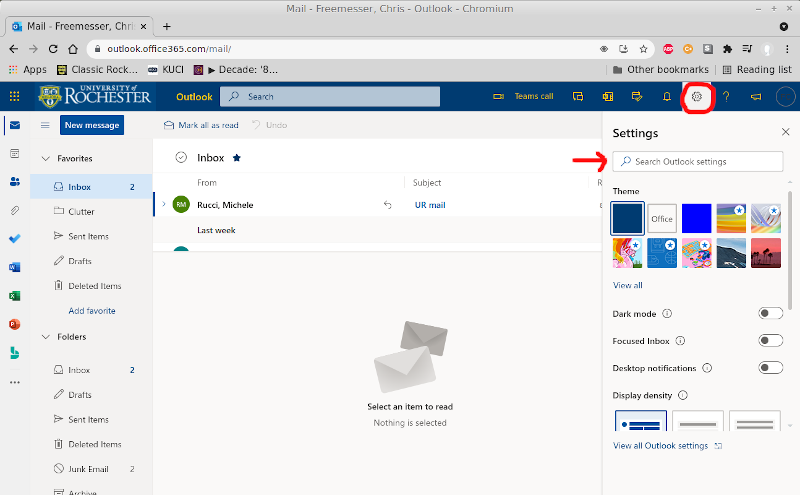
3) In the search field type in "forwarding", then click on the "Forwarding" link that will appear below the field
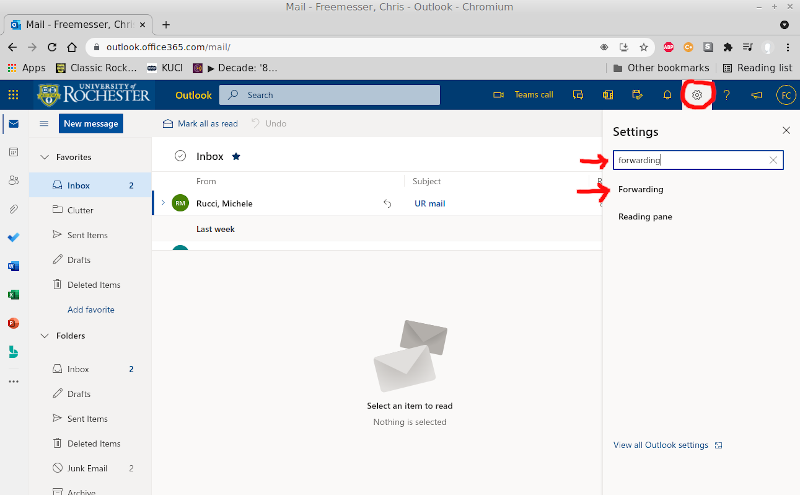
4) The Forwarding settings window will now appear. Checkmark the field called "Enable forwarding", then enter the e-mail address of the account you would like your mail forwarded to. The remaining option to "Keep a copy of forwarded messages" is optional. When done, click the Save button to save your changes. Close the Forwarding settings window by clicking on the "X" in the top right corner.
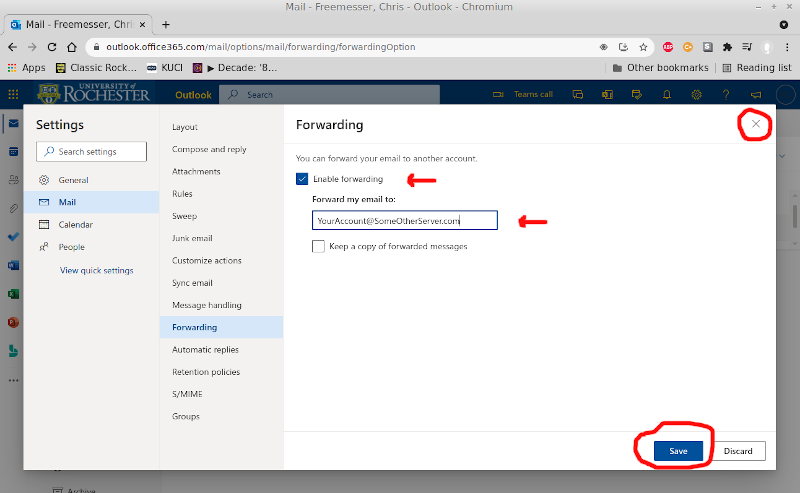
5) To log out of the OWA webmail interface, click on the circular icon in very top right corner of the main OWA page and select "Sign out"